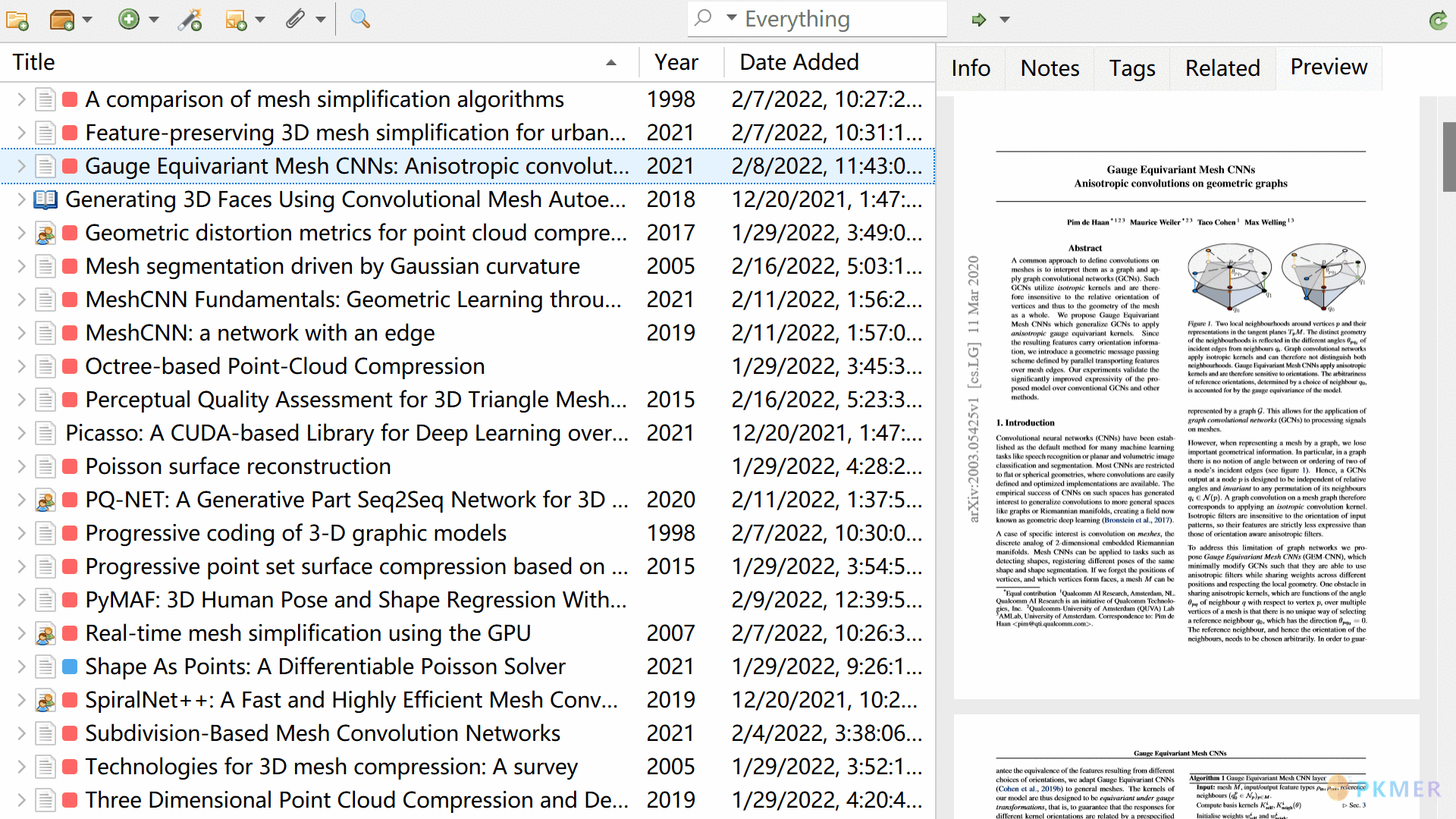8.4- 文献预览:PDF Preview QuickLook
Zotero PDF Preview 插件
在库视图中预览 PDF 附件。
快速方便。不需要任何第三方软件。
主页及下载:https://github.com/windingwind/zotero-pdf-preview
使用
预览可以在 Zotero 主窗口的右侧面板中找到。您可以在信息窗格的顶部/底部或预览窗格中预览项目。请参见设置以自定义预览位置。
快捷键
- 要在信息窗格中显示/隐藏预览,请使用快捷键 P 或拖动/单击切换栏。
- 要放大或缩小,请按住 ctrl/cmd 并滚动,或按住 ctrl/cmd 与 +/-;
- 要重置缩放,请使用 ctrl/cmd+0。
设置
在此处查看设置:菜单栏 ->编辑 ->首选项 ->预览
| 设置 | 描述 | 默认值 |
|---|---|---|
| 启用预览 | Enable to allow the preview behavior. | true |
| 在信息面板中预览 | Enable to show the preview in a split view under ‘info’ tab. | true |
| 预览位置 | Preview position in the Info Tab | bottom |
| 在独立预览面板中预览 | Enable show the preview in a new tab of right sidebar. | true |
| 在信息/独立预览面板中显示工具 | Enable show the toolbar there. | true |
| 显示注释 | Enable to show annotations of the PDF files. May slow down the preview speed. | false |
| 显示悬停页面样式 | Enable extra style of the hovered page: box shadow and hand cursor. | true |
| 双击预览页面以打开/转跳 PDF | Enable double-click to open/jump to the selected page of PDF. | true |
| 黑暗模式 | Enable to preview PDF files in dark mode. This is a naive dark mode and images color may not be displayed correctly. | false |
| _ 预览前 N_ 页 | See below | 10 |
| 预览面板名称 | Set the tab label. | preview |
预览页面索引的高级用法
除了直接填写数字(前 N 页)外,支持 python 风格的切片语法,例如 :3,-4:(前三页与末四页),2:5(第 2-5 页)等。
详见 https://github.com/windingwind/zotero-pdf-preview#advanced-usage-of-preview-page-index
ZoteroQuickLook 插件
调用外部预览功能(在非 MacOS 系统上依赖第三方软件 QuickLook)。
Warning无法预览 Zotero 内的注释高亮。
主页及下载:https://github.com/404neko/ZoteroQuickLookReload
讨论
若阁下有独到的见解或新颖的想法,诚邀您在文章下方留言,与大家共同探讨。
反馈交流
其他渠道
版权声明
版权声明:所有 PKMer 文章如果需要转载,请附上原文出处链接。