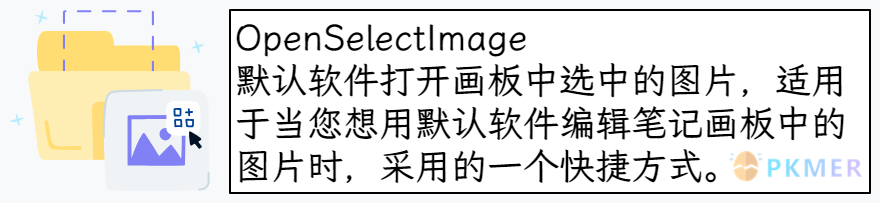自定义 Excalidraw 脚本 - 默认应用打开图片
该片段在 自定义Excalidraw脚本-建立库外Eagle素材库的连接 中有过介绍,这里单独分离出一篇文章来介绍了。
OpenSelectImage 脚本
OpenSelectImage
默认软件打开画板中选中的图片,适用于当您想用默认软件编辑笔记画板中的图片时,采用的一个快捷方式。
设置不同软件打开
在 Excalidraw 插件设置里面可以设置参数,除了默认应用打开外,还可以自定义多个不同软件打开:
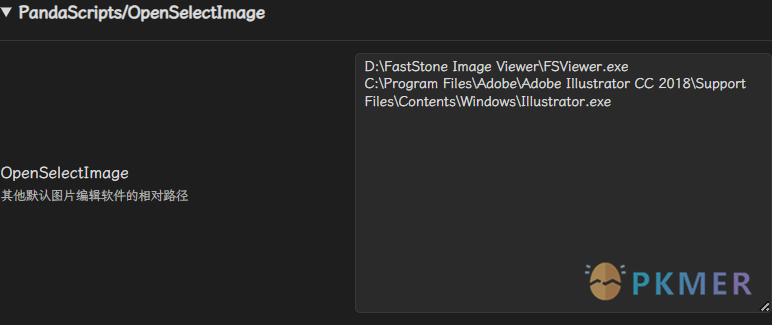
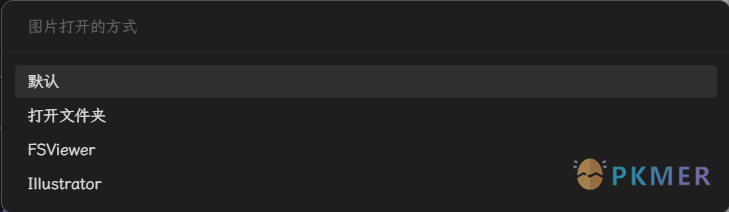
脚本安装
脚本安装可以根据源码来安装,也可以通过 Excalidraw 插件提供的脚本安装代码块来安装
- 代码块链接方法:
- 优点:一键安装脚本和图标,操作方便,后续脚本更新可以检测
- 缺点:国内需要可访问 GitHub 的网络
- 源码拷贝方式:
- 优点:不需要特殊网络
- 缺点:需要手动复制源码,这个过程很容易出问题,没有图标,脚本更新无法检测…
PS:之后我的脚本更新或者 BUG 修复,可能不会更新到网站,而是直接更新到 GitHub,因为这样对我来说比较方便点而且快速点。
代码块链接方法
```excalidraw-script-install
https://raw.githubusercontent.com/PandaNocturne/ExcalidrawScripts/master/PandaScripts/OpenSelectImage.md
```将上述代码块放到一个 md 文件,阅读模式下该代码块会显示为 安装脚本的按钮,点击安装之后,更新为脚本已是最新 - 点击重新安装,即当前脚本已经安装,在 Excalidraw 画布界面的侧边Obsidian 工具面板中可以查看。
源码拷贝方式
/*
* @Author: 熊猫别熬夜
* @Date: 2024-03-11 23:41:55
* @Last Modified by: 熊猫别熬夜
* @Last Modified time: 2024-03-11 23:41:55
*/
await ea.addElementsToView();
const { exec } = require('child_process');
// 设置 quickerInsetNote 模板设置
let settings = ea.getScriptSettings();
//set default values on first run
if (!settings["OpenSelectImage"]) {
settings = {
"OpenSelectImage": {
value: "D:\\FastStone Image Viewer\\FSViewer.exe",
height: "250px",
description: "其他默认图片编辑软件路径,以换行分隔"
},
};
ea.setScriptSettings(settings);
}
const img = ea.getViewSelectedElements().filter(el => el.type === "image");
if (img.length === 0) {
new Notice("No image is selected");
return;
}
let choices = settings["OpenSelectImage"].value.split("\n");
choices.unshift("默认", "打开文件夹");
const choice = await utils.suggester(choices.map(i => i.split("\\").at(-1).replace("\.exe", "")), choices, "图片打开的方式");
if (!choice) return;
for (i of img) {
const currentPath = ea.plugin.filesMaster.get(i.fileId).path;
const file = app.vault.getAbstractFileByPath(currentPath);
if (!file) {
new Notice("Can't find file: " + currentPath);
continue;
}
const filePath = file.path;
if (choice === choices[0]) {
// 用默认应用打开
app.openWithDefaultApp(filePath);
} else if (choice === choices[1]) {
// 使用打开当前笔记文件夹
app.showInFolder(filePath);
} else {
// 获取库的基本路径
const fileBasePath = file.vault.adapter.basePath;
// 获取文件的完整路径
const fileFullPath = `${fileBasePath}/${filePath}`;
exec(`"${choice}" "${fileFullPath}"`, (error, stdout, stderr) => {
if (error) {
new Notice(`Error opening file: ${error.message}`);
return;
}
if (stderr) {
new Notice(`Error opening file: ${stderr}`);
return;
}
new Notice(`File opened with ${choice}`);
});
}
}ChangeLog
- 2024-03-11:设置选项框,除了默认应用打开外,还可以自定义多个不同软件打开
讨论
若阁下有独到的见解或新颖的想法,诚邀您在文章下方留言,与大家共同探讨。
反馈交流
其他渠道
版权声明
版权声明:所有 PKMer 文章如果需要转载,请附上原文出处链接。