鱼与熊掌兼得:Zotero 和 Obsidian 联动
概述
Obsidian 和 Zotero 都是深受广大用户喜爱的知识管理和文献管理软件,两者定位和侧重点不同,一方以文献见长,一方以笔记和丰富的插件生态构建自己的工作流为主。
那么能不能将文献管理和笔记工作流完美融合,做到鱼与熊掌兼得呢?
1.安装插件
Obsidian
- Zotero Integration 安装 - 启用
插件名片
- 插件名称:Zotero Integration
- 插件版本:3.0.7
- 插件作者:mgmeyers
- 插件描述:从 Zotero 插入和导入引文、参考书目、注释和 PDF 注释到 Obsidian。需要 Better BibTeX 为 Zotero 插件。
- 插件项目地址:点我跳转
Zotero
Better BibTex for Zotero
安装 - 重启 zotero
2 Zotero 设置
2.1 设置引文格式为 IEEE
- 左上角打开编辑 - 首选项
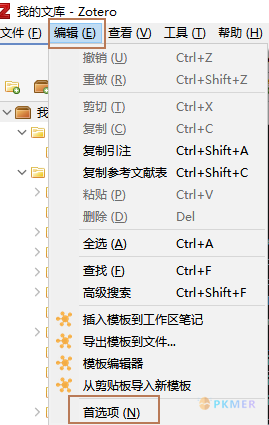
- 添加 IEEE 最新的引文(要保证是最新的)
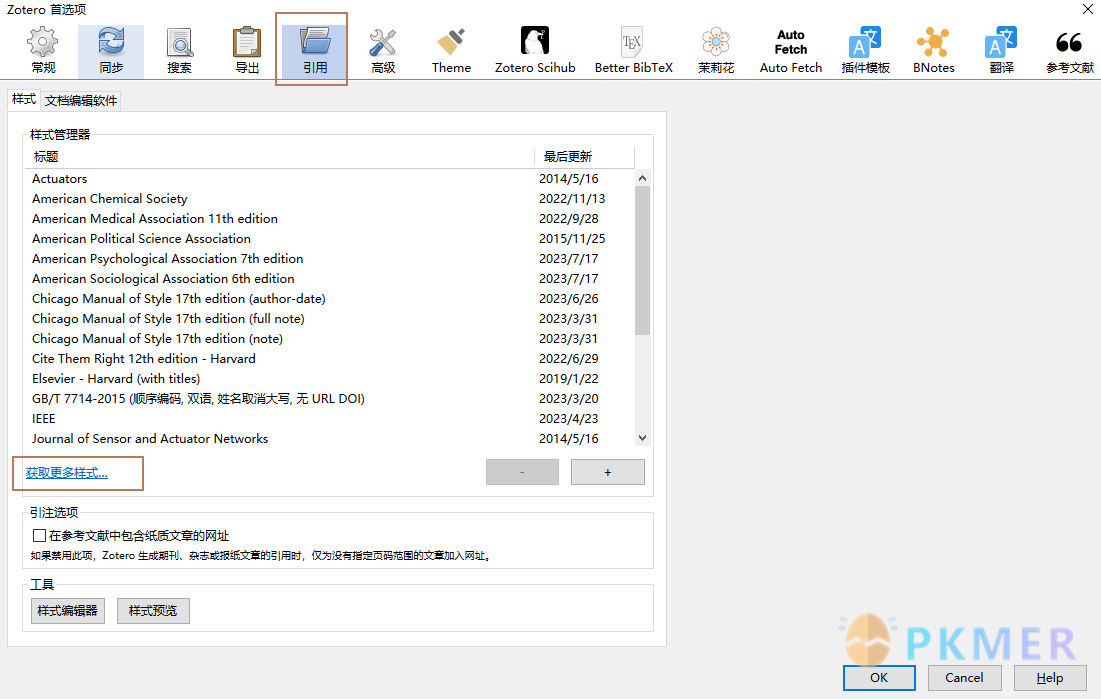
- 输入 IEEE 进行搜索
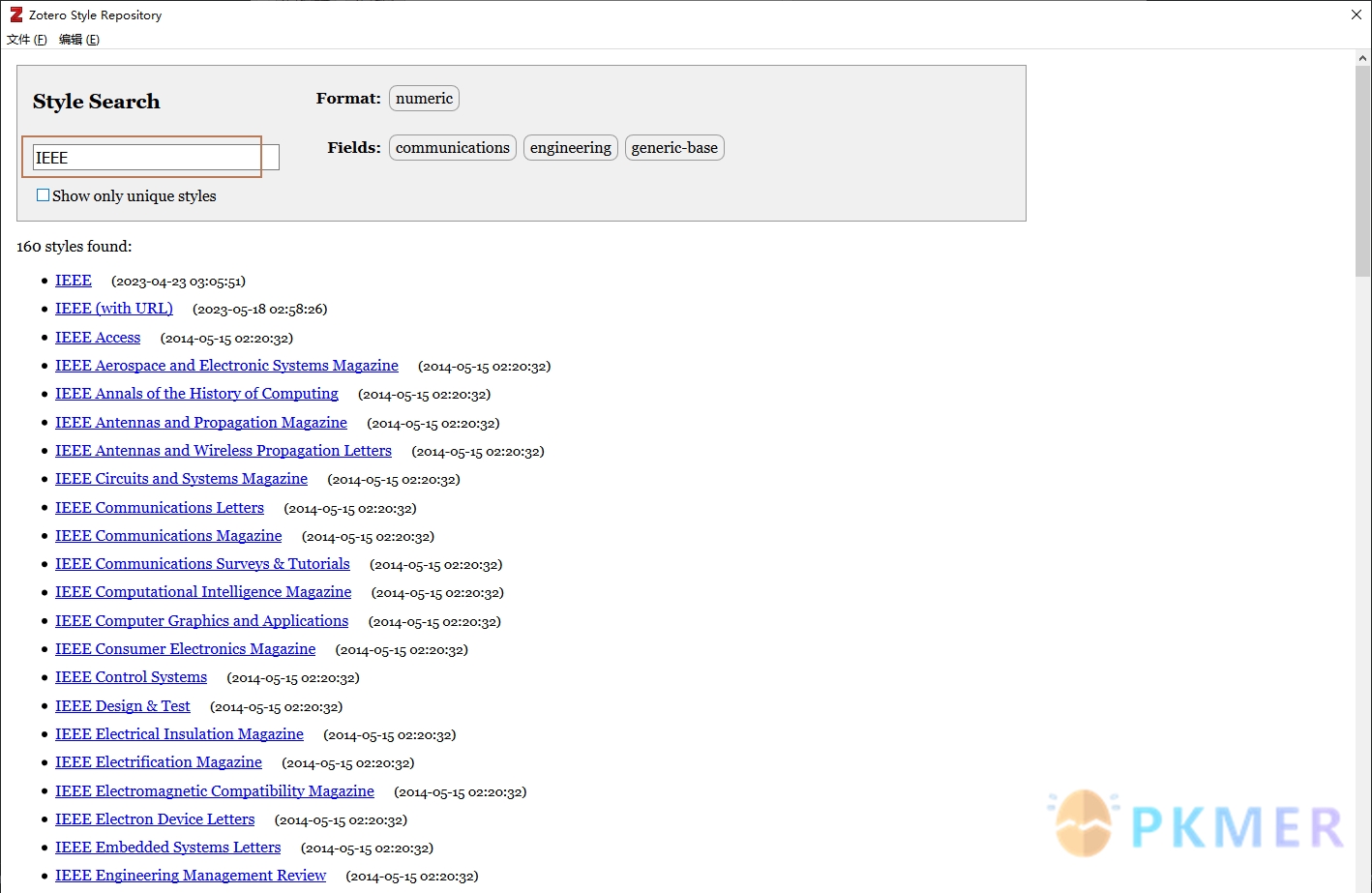
- 双击第一个 IEEE,Zotero 会自动加载,关闭样式搜索界面。
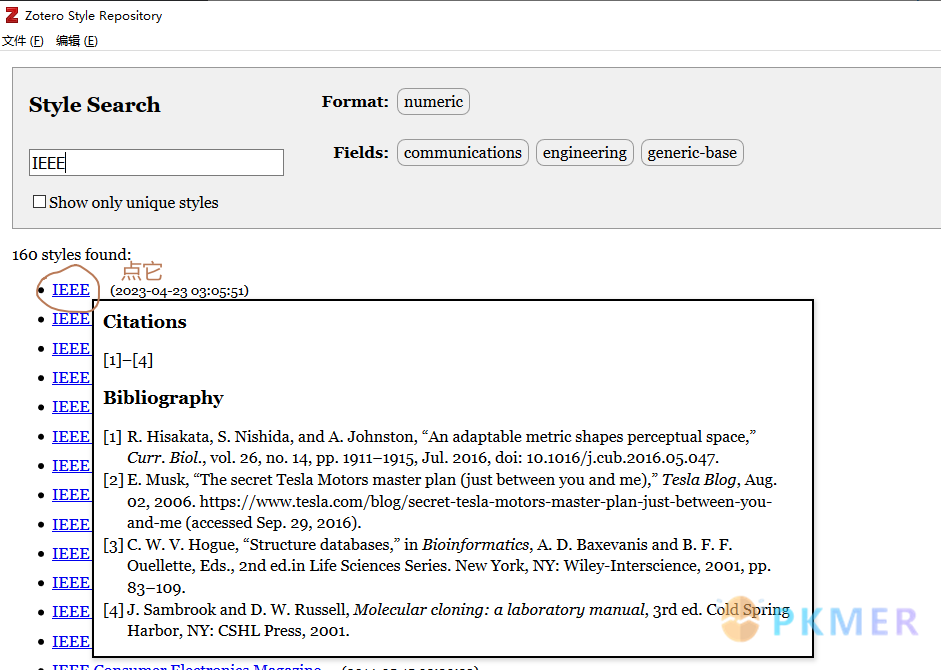
- 可以看到 IEEE 已经加载进来
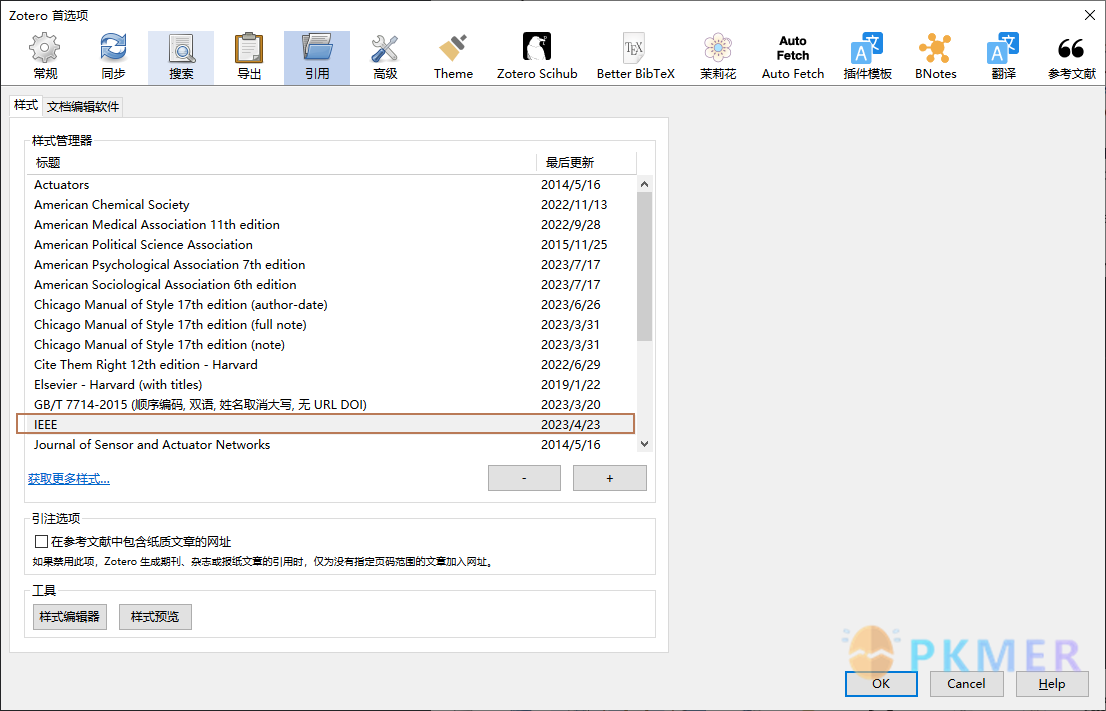
2.2 设置引文样式
- 点击首选项中的导出;
- 设置条目格式为 IEEE;
- 点击 OK,关闭 Zotero。
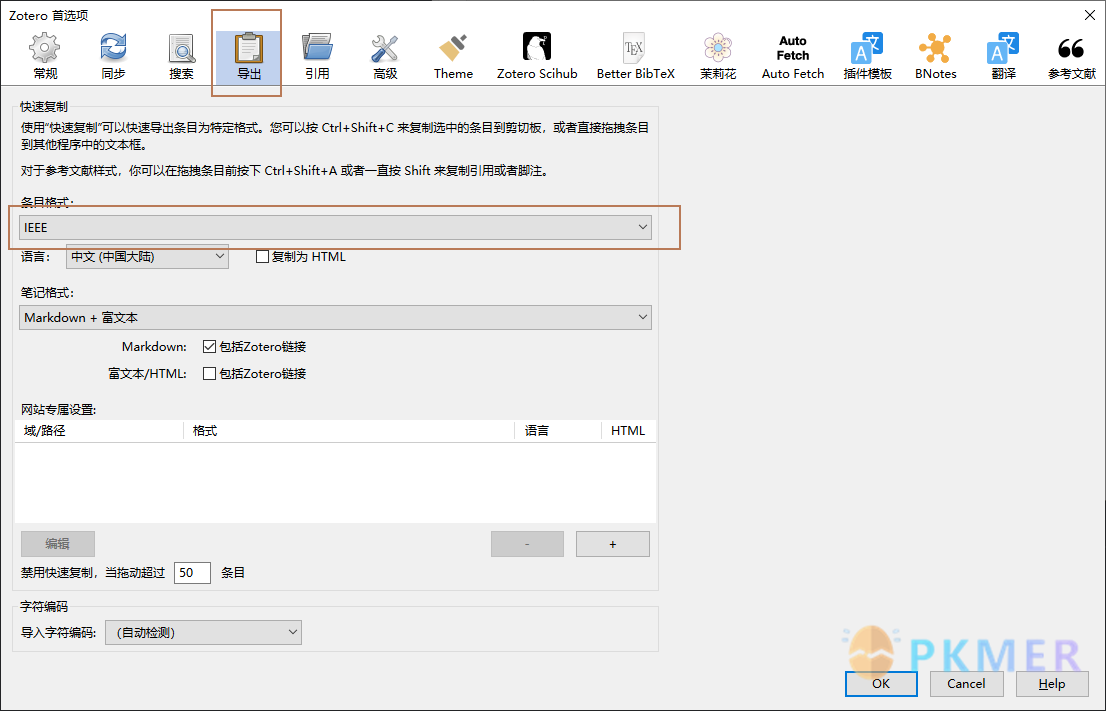
2.3 注意
IEEE 亦可设置成其他样式,但要保证 OB 中和 zotero 中一致,并且 Zotero 需要最新的引文样式。
3 Obsidian 设置
3.1 Obsidian 中创建文件夹
保证文件夹相对路径为以下形式:
- 文献笔记(是你自己的 OB 文献笔记文件夹)
- Attachments:用来储存图片
3.2 PDF 工具下载
打开安装的 Zotero Interation 插件,找到插件选项
点击下载,用来提取 pdf 注释。要下载一会儿,可以先进行其他设置。
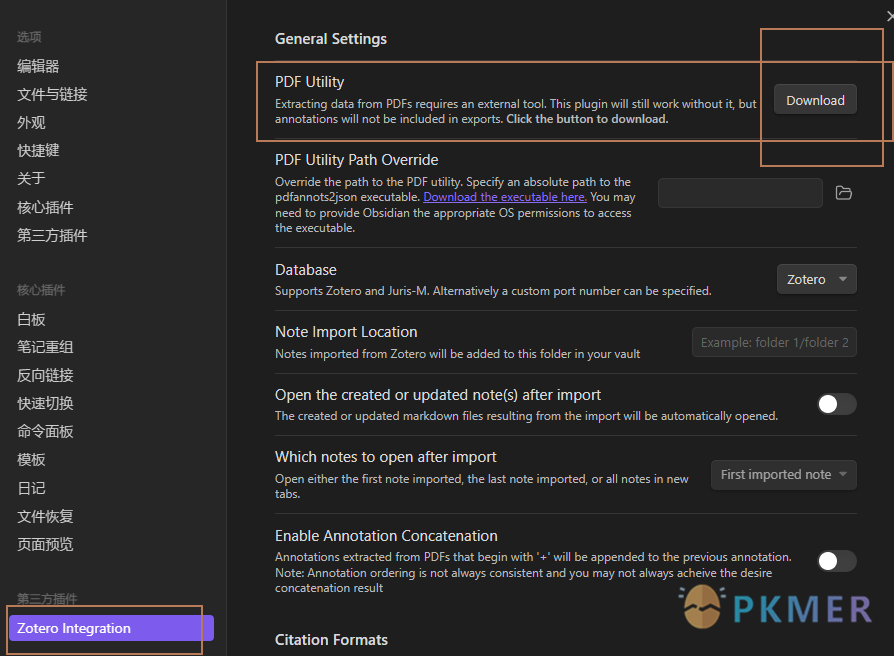
3.3 PDF Utility Path Override
不用管,暂时用不到此功能。
3.4 选择 Database,保持默认 -Zotero
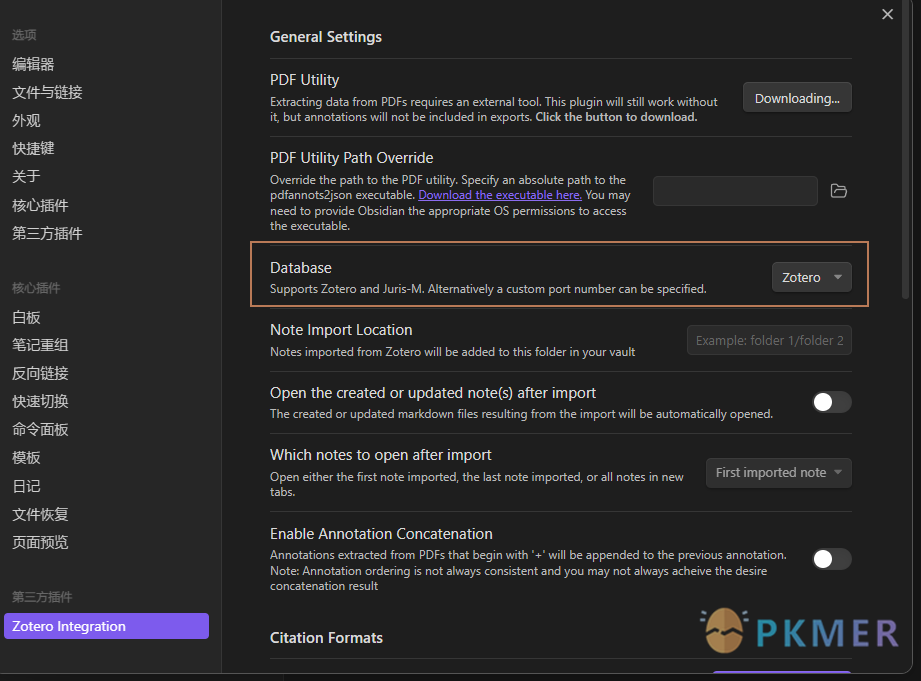
3.5 设置笔记导入路径
从 Zotero 导出的文献笔记在 Obsidian 库中的存放路径
以我自己的文件夹为例
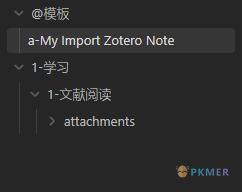
因此路径设置为 1-学习/1-文献阅读/,(注意最后的/必须要有)
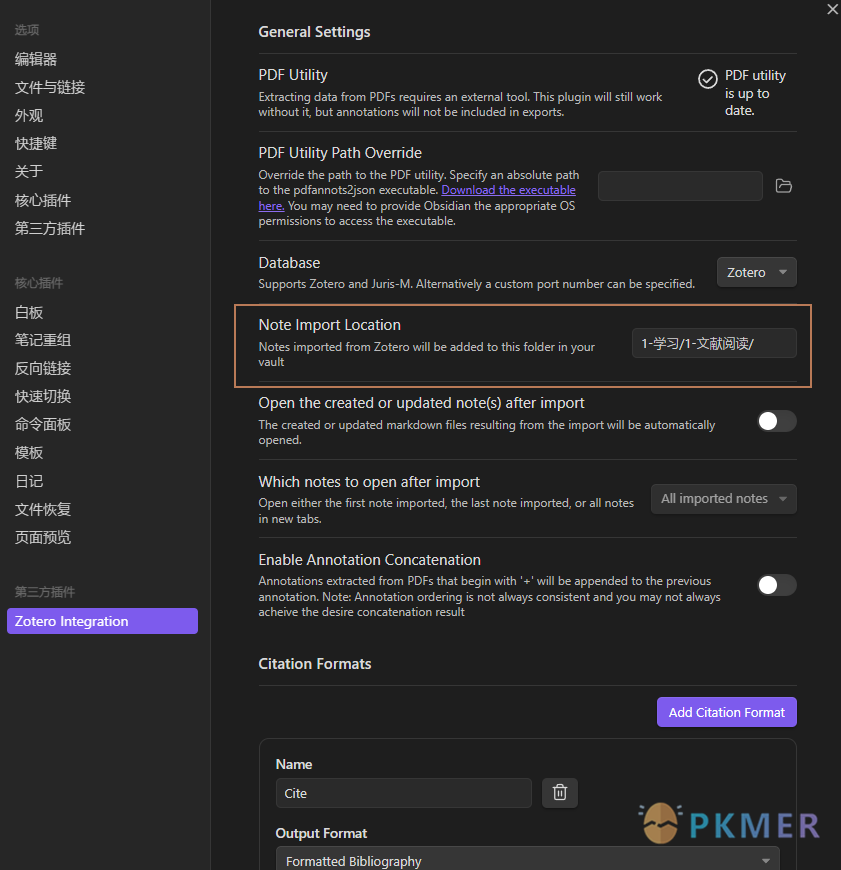
3.6 设置导入后打开导入的文件
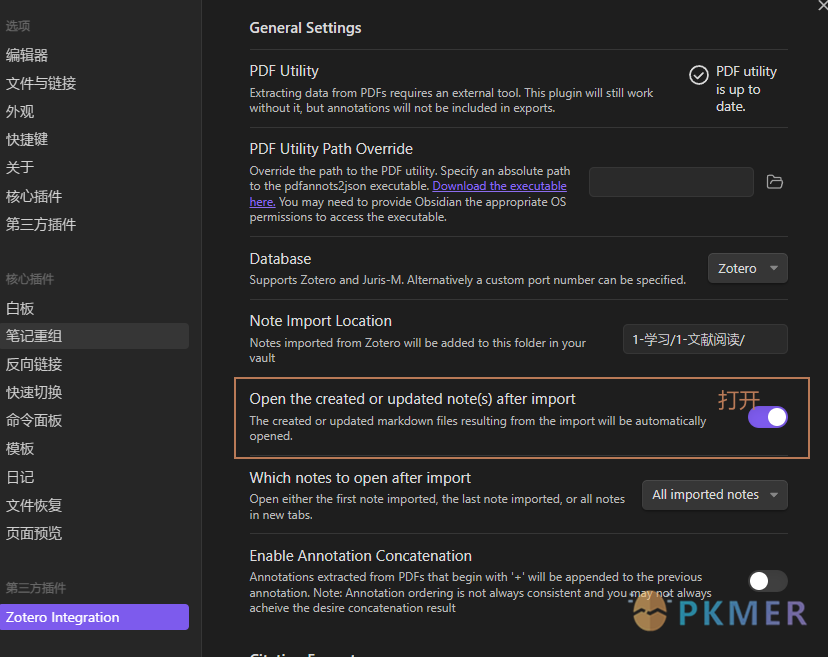
3.7 设置打开所有导入的文件
当导入多篇文献时,看自己喜好选择,是打开第一个,还是打开最后一个,还是全部打开。
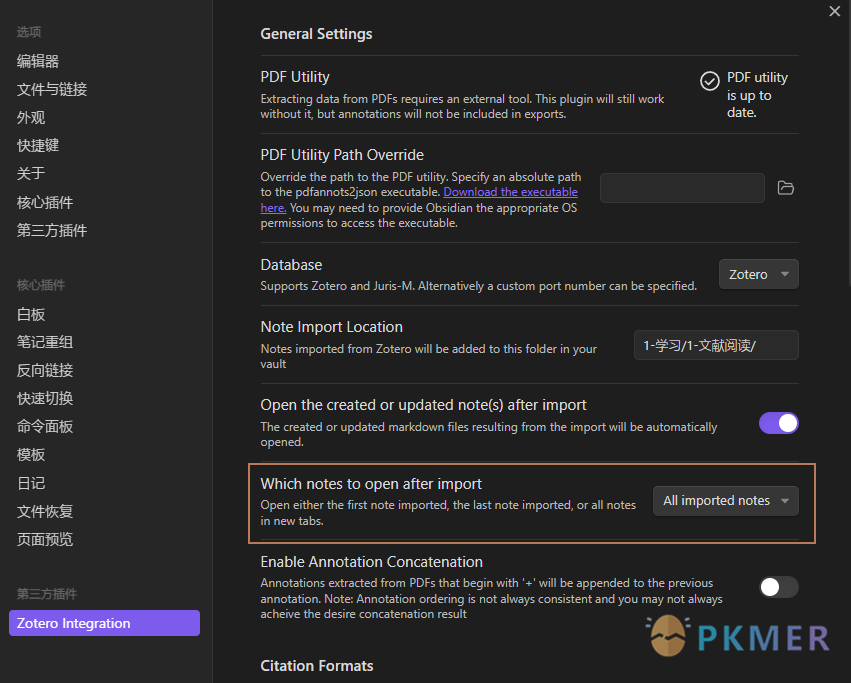
3.8 设置引文格式
此功能插入一篇文献的引文
- Name: 是命令的名字,建议设置成方便记方便查找的名称;
- Output Format:是输出的格式;
- Citation Style:是引文格式,这里选 IEEE,与 Zotero 设置需相同 (应该选择第二个 IEEE)。
3.8.1 点击 Add Citation Format
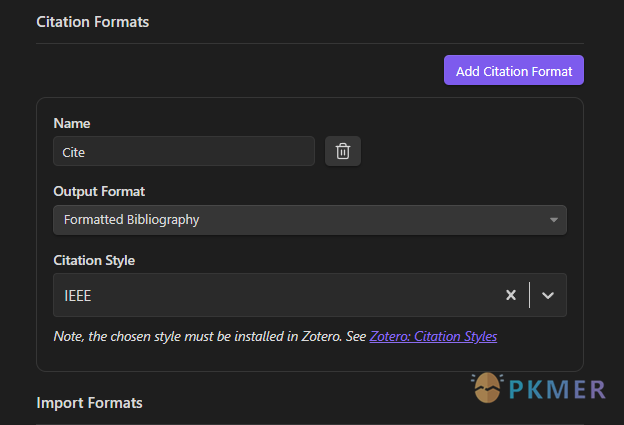
3.9 导入文献笔记时的设置
- 点击 Add Import Format,会自动生成一个;
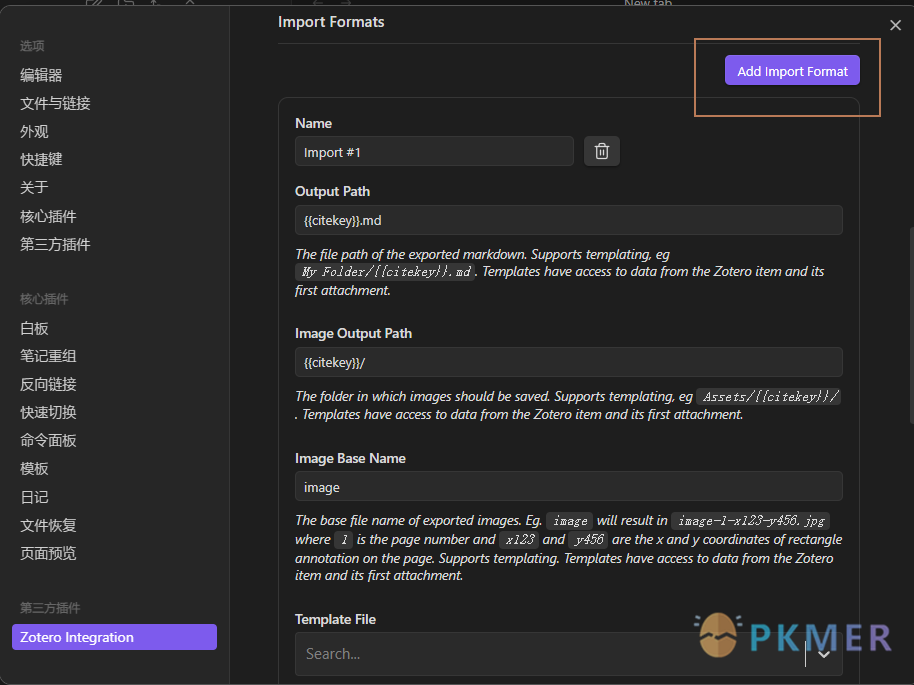
- 将其中的设置改为以下图片中的设置
-
Name:此插件导入文献笔记的命令名称,建议设置成方便记方便查找的名称;
a-My Import Zotero Note
-
Output Path:导入文件的路径以及名称,采用 {{title}} ,意为以文献题目来命名笔记的名字;
1- 学习/1- 文献阅读/ {{title}} .md
-
Image Output Path:存放图片的文件夹(要有/)
1- 学习/1- 文献阅读/attachments/
-
Image Base Name:保持默认,是文献中图片拷贝过来的图片的基本名称,为了区别吗,会加上数字字母等符号;
image
-
Template File:模板文件,与 OB 模板文件相同,添加对应的模板文件
输入对应的模板文件名称,如果没输入错,会跳出来
-
Bilbiography Style:保证与 Zotero 设置相同,这里设置 IEEE,会跳出来两个,选择第二个。
输入对应的引文样式名称,如果没有输入错,会跳出来
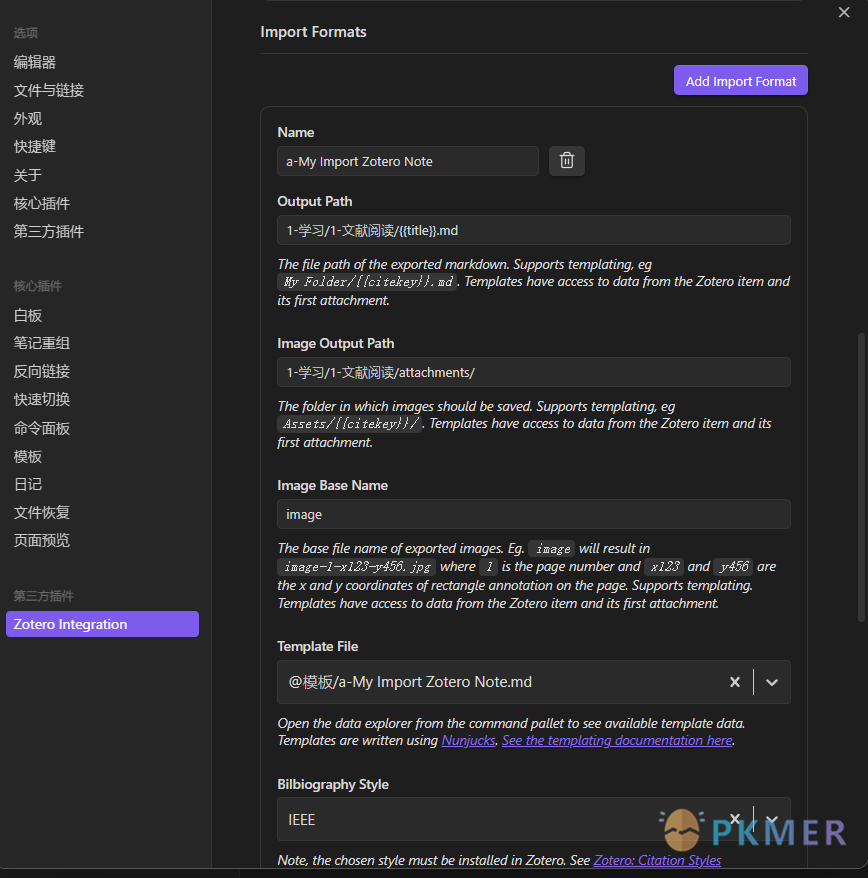
3.10 后续设置保持默认即可
图片格式以及 OCR 功能
3.11 至此,设置完成,可以关闭设置面板了
4 模板制作
4.1 条目信息
- 普通内容占位符{{……}}
- 针对该占位符包含多个独立内容,使用
loop.last提取完整信息
{% for t in creators %}{{t.firstName}}{{t.lastName}}{{t.name}}{% if not loop.last %}, {% endif %}{% endfor %}- 对于日期,默认导入形式为时间戳,需要使用
format()进行转换
{% if date %}{{date | format("YYYY-MM")}}{% endif %}4.2 提取 PDF 注释
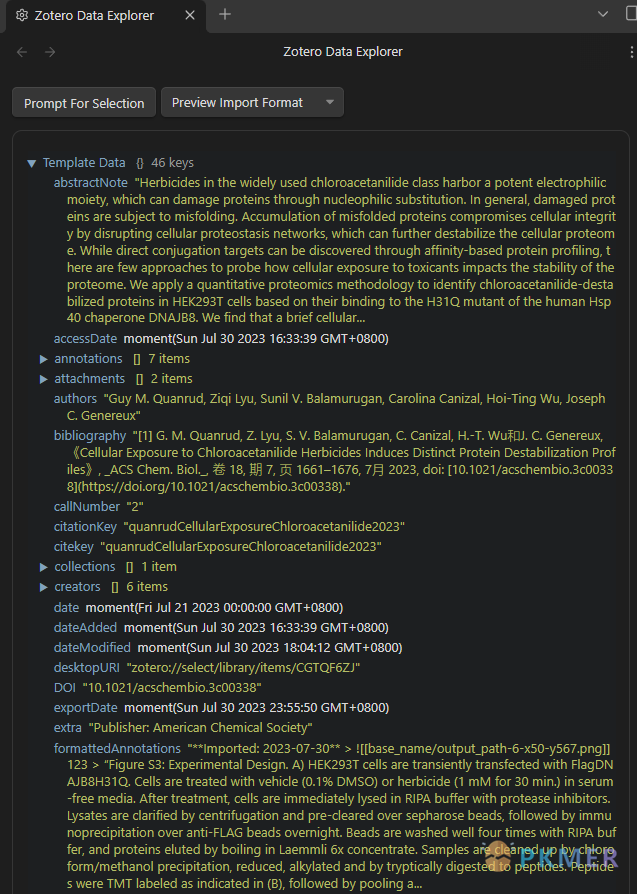
- 在
Annotation内可找到每条注释的相关信息 - 基本语法
{% for annotation in annotations %}...do something...{% endfor %}- 可以在
for循环内添加if……endif语句进行判断,从而对不同格式的注释进行设置
{% for annotation in annotations %}
{% if annotation.color == '#a28ae5' %}## {{annotation.annotatedText}}{{annotation.comment}}{% endif %}
{% endfor %}- 提取图片
{% for annotation in annotations %}
{% if annotation.color == '#a28ae5' %}## {{annotation.annotatedText}}{{annotation.comment}}{% endif %}
{% if annotation.imageBaseName %}![[{{annotation.imageBaseName}}]]{% endif %}
{% endfor %}4.3 添加跳转链接
- 由于
data exploer内没有跳转链接的信息,我们需要通过不同的数据来生成我们需要的链接
zotero 自带的导出 markdown 笔记会包含跳转链接,我们以此观察跳转链接的组成形式为 [文本](zotero://open-pdf/library/items/附件编号?页码&注释编号)

- 所以我们可以在数据中找到拥有类似信息的内容加以删减、组合
{% for annotation in annotations %}
{% if annotation.color == '#a28ae5' %}## {{annotation.annotatedText}}{{annotation.comment}}{% endif %}
{{pdfZoteroLink|replace("//select/", "//open-pdf/")|replace(")", "")}}?page={{annotation.page}}&annotation={{annotation.id}})
{% endfor %}- 或者采用(需 attachments 占位符内的第一个附件为注释的 PDF):
#a28ae5可以更改为不同的颜色
{% for annotation in annotations %}
{% if annotation.color == '#a28ae5' %}## {{annotation.annotatedText}}{{annotation.comment}}{% endif %}
[随便写啥](zotero://open-pdf/library/items/{% for t in attachments %}{% if loop.first %}{{t.itemKey}}{% endif %}{% endfor %}?{{annotation.page}}&annotation={{annotation.id}})
{% endfor %}4.4 模板的拆分与组装
- 你可以选择将条目信息与注释的模板进行拆分、排列组合,进一步拓展插件的使用情境
{% include "[[模板文件名]]" %}- 通过
persist可以实现分节的效果,使得多次导入同一条目时之前的信息不会被覆盖
## {{title}}
### Notes
{% persist "notes" %}
{% endpersist %}- 也可以通过过滤器
filterby仅导入自上次导入以来添加的批注
{% persist "annotations" %}
{% set newAnnotations = annotations | filterby("date", "dateafter", lastImportDate) %}
{% if newAnnotations.length > 0 %}
### Imported: {{importDate | format("YYYY-MM-DD h:mm a")}}
{% for a in newAnnotations %}
> {{a.annotatedText}}
{% endfor %}
{% endif %}
{% endpersist %}4.5 如何设置注释编号
{% set i=1%}{% for annotation in annotations %}
### 第{{i}}个注释{% set i=i+1 %}{% endfor %}
4.6 最终模板
---
status: todo
weight: 1
field:
date: {% if date %}{{date | format("YYYY-MM")}}{% endif %}
DOI: {% if DOI %}{{DOI}}{% endif %}
tags:
- {{allTags}}
- 文献笔记
authors: {% for t in creators %}{{t.firstName}}{{t.lastName}}{{t.name}}{% if not loop.last %}, {% endif %}{% endfor %}
期刊: {% if journalAbbreviation %}{{journalAbbreviation}}{% endif %}
languages: {{language}}
类别: {{itemType}} {{thesisType}}
期刊: {{publicationTitle}} {{university}}
---
# 论文信息
**title:** {{title}}
**DOI:** {{DOI}}
**tags:** {{allTags}}
**level:** {% if archive %}{{archive}}{% endif %} {% if archiveLocation%}{{archiveLocation}}{% endif %}
**IF:** {% if callNuimber %}{{callNuimber}}{% endif %}
**期刊:** {{publicationTitle}} {{university}}
**类别:** {{itemType}} {{thesisType}}
## abstract:
{{abstractNote}}
## Files and Links
- **Url**: [Open online]({{url}})
- **zotero entry**: {{pdfZoteroLink}}
- **open pdf**: [zotero]({{select}})
# 概要
# 研究对象
# 背景
# 方法
# 结论
# 标注
## 黄色
{% set i=1%}{% for annotation in annotations %}{% if annotation.color == '#ffd400' %}
### 第{{i}}个注释{% set i=i+1 %}
#### 文本:
{{annotation.annotatedText}}
#### 评论:
{{annotation.comment}}{% if annotation.imageBaseName %}
![[{{annotation.imageBaseName}}]]{% endif %}
#### zotero位置:
{{pdfZoteroLink|replace("//select/", "//open-pdf/")|replace(")", "")}}?page={{annotation.page}}&annotation={{annotation.id}})
{% endif %}
{% endfor %}
## 红色
{% set i=1%}{% for annotation in annotations %}{% if annotation.color == '#ff6666' %}
### 第{{i}}个注释{% set i=i+1 %}
#### 文本:
{{annotation.annotatedText}}
#### 评论:
{{annotation.comment}}{% if annotation.imageBaseName %}
![[{{annotation.imageBaseName}}]]{% endif %}
#### zotero位置:
{{pdfZoteroLink|replace("//select/", "//open-pdf/")|replace(")", "")}}?page={{annotation.page}}&annotation={{annotation.id}})
{% endif %}
{% endfor %}
## 绿色
{% set i=1%}{% for annotation in annotations %}{% if annotation.color == '#5fb236' %}
### 第{{i}}个注释{% set i=i+1 %}
#### 文本:
{{annotation.annotatedText}}
#### 评论:
{{annotation.comment}}{% if annotation.imageBaseName %}
![[{{annotation.imageBaseName}}]]{% endif %}
#### zotero位置:
{{pdfZoteroLink|replace("//select/", "//open-pdf/")|replace(")", "")}}?page={{annotation.page}}&annotation={{annotation.id}})
{% endif %}
{% endfor %}
## 蓝色
{% set i=1%}{% for annotation in annotations %}{% if annotation.color == '#2ea8e5' %}
### 第{{i}}个注释{% set i=i+1 %}
#### 文本:
{{annotation.annotatedText}}
#### 评论:
{{annotation.comment}}{% if annotation.imageBaseName %}
![[{{annotation.imageBaseName}}]]{% endif %}
#### zotero位置:
{{pdfZoteroLink|replace("//select/", "//open-pdf/")|replace(")", "")}}?page={{annotation.page}}&annotation={{annotation.id}})
{% endif %}
{% endfor %}
## 紫色
{% set i=1%}{% for annotation in annotations %}{% if annotation.color == '#a28ae5' %}
### 第{{i}}个注释{% set i=i+1 %}
#### 文本:
{{annotation.annotatedText}}
#### 评论:
{{annotation.comment}}{% if annotation.imageBaseName %}
![[{{annotation.imageBaseName}}]]{% endif %}
#### zotero位置:
{{pdfZoteroLink|replace("//select/", "//open-pdf/")|replace(")", "")}}?page={{annotation.page}}&annotation={{annotation.id}})
{% endif %}
{% endfor %}
## 洋红色
{% set i=1%}{% for annotation in annotations %}{% if annotation.color == '#e56eee' %}
### 第{{i}}个注释{% set i=i+1 %}
#### 文本:
{{annotation.annotatedText}}
#### 评论:
{{annotation.comment}}{% if annotation.imageBaseName %}
![[{{annotation.imageBaseName}}]]{% endif %}
#### zotero位置:
{{pdfZoteroLink|replace("//select/", "//open-pdf/")|replace(")", "")}}?page={{annotation.page}}&annotation={{annotation.id}})
{% endif %}
{% endfor %}
## 橘色
{% set i=1%}{% for annotation in annotations %}{% if annotation.color == '#f19837' %}
### 第{{i}}个注释{% set i=i+1 %}
#### 文本:
{{annotation.annotatedText}}
#### 评论:
{{annotation.comment}}{% if annotation.imageBaseName %}
![[{{annotation.imageBaseName}}]]{% endif %}
#### zotero位置:
{{pdfZoteroLink|replace("//select/", "//open-pdf/")|replace(")", "")}}?page={{annotation.page}}&annotation={{annotation.id}})
{% endif %}
{% endfor %}
## 灰色
{% set i=1%}{% for annotation in annotations %}{% if annotation.color == '#aaaaaa' %}
### 第{{i}}个注释{% set i=i+1 %}
#### 文本:
{{annotation.annotatedText}}
#### 评论:
{{annotation.comment}}{% if annotation.imageBaseName %}
![[{{annotation.imageBaseName}}]]{% endif %}
#### zotero位置:
{{pdfZoteroLink|replace("//select/", "//open-pdf/")|replace(")", "")}}?page={{annotation.page}}&annotation={{annotation.id}})
{% endif %}
{% endfor %}
# 导入记录
{% persist "annotations" %}
{% set newAnnotations = annotations | filterby("date", "dateafter", lastImportDate) %}
{% if newAnnotations.length > 0 %}
## Imported: {{importDate | format("YYYY-MM-DD h:mm a")}}
{% for a in newAnnotations %}
> {{a.annotatedText}}
{% endfor %}
{% endif %}
{% endpersist %}
5 如何使用
注意要保证 zotero 在运行
5.1 插入引文
- 把光标放在需要插入引文的地方;
- 按下
Ctrl+P,打开命令界面; - 输入
Cite(设置的引文命令名),会自动按名称筛选命令(Cite 是自己设置的命令名字,按自己喜好自定义即可);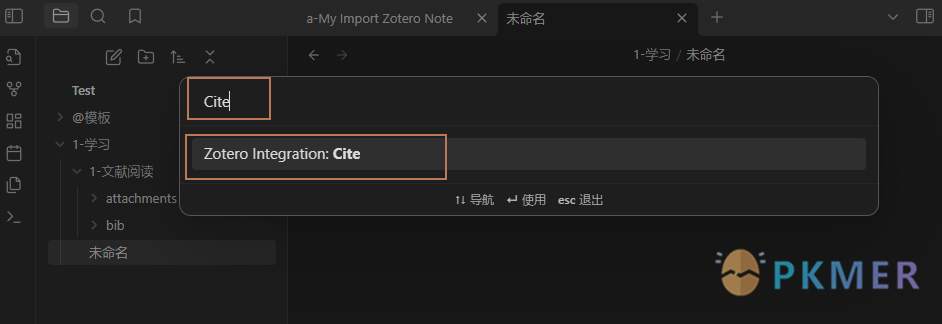
- 按住
Enter回车或者鼠标左键点击,会出现以下界面,告诉它在等待从 zotero 选择哪一个条目: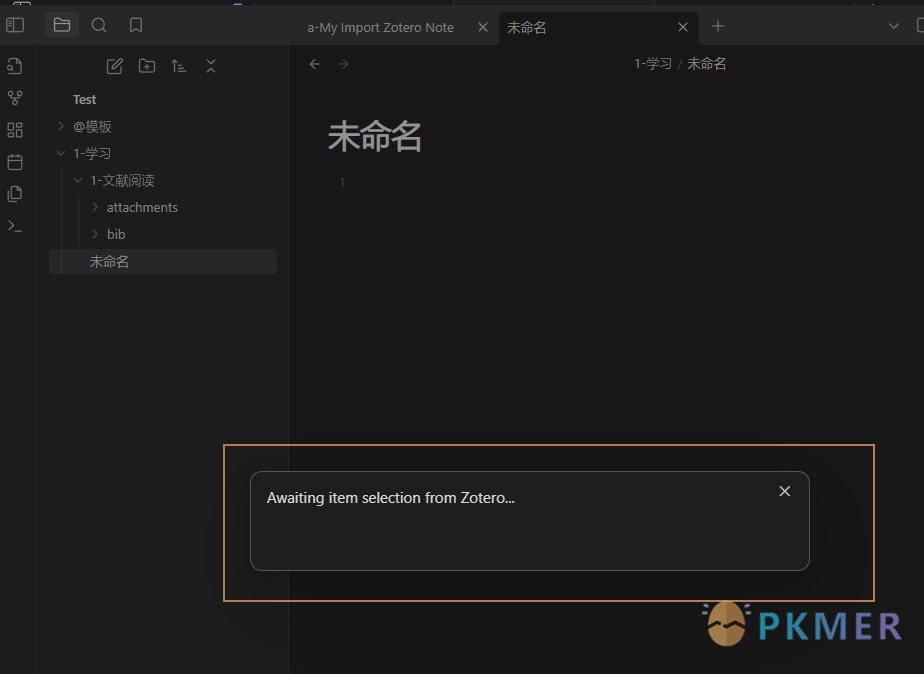
- 此时切换到 zotero 界面,将鼠标放在任务栏的
zotero上面,会发现多出来一个界面,快速格式化界面,切换到快速格式化界面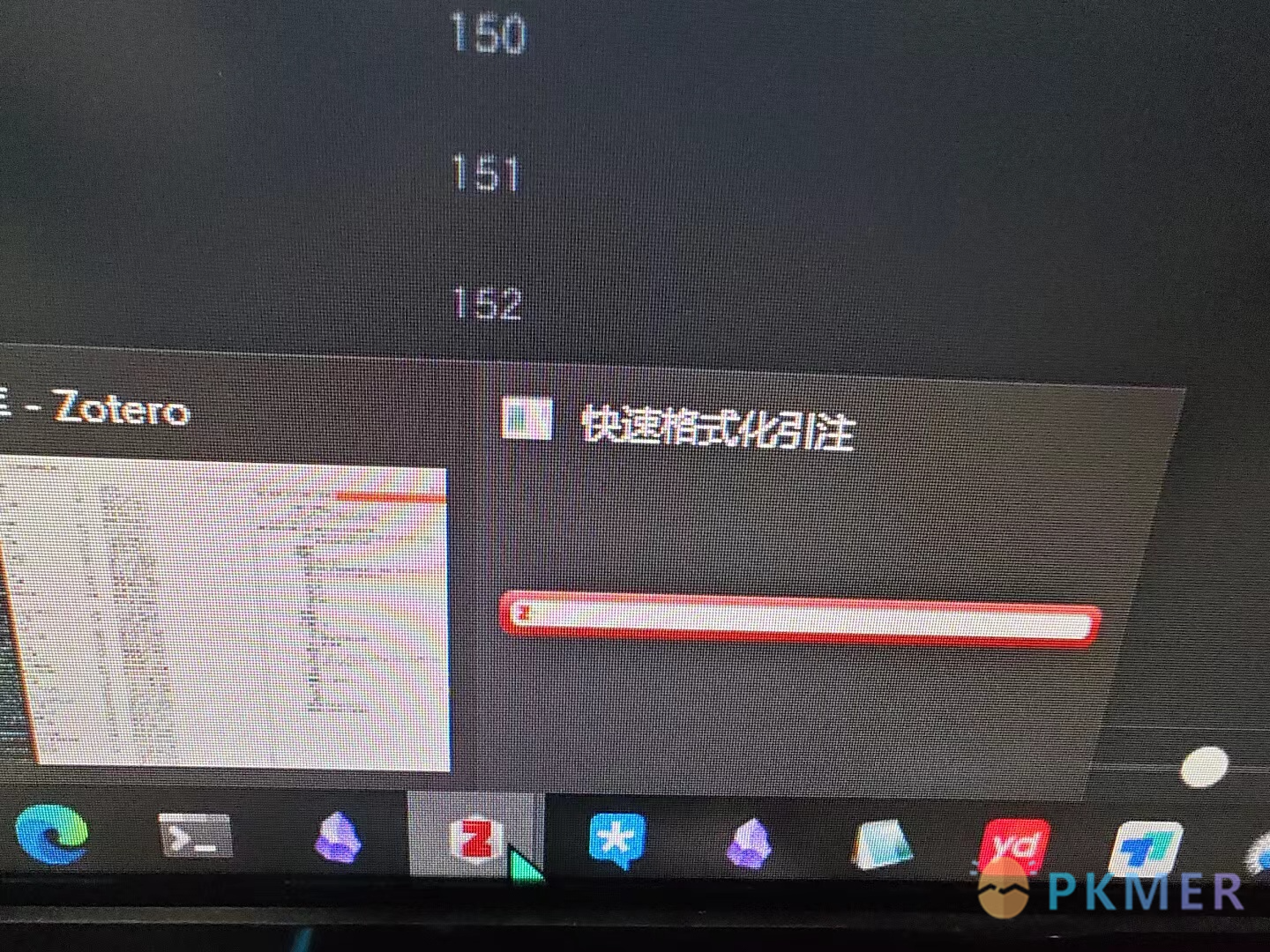
- 输入文献的标题,会进行搜索
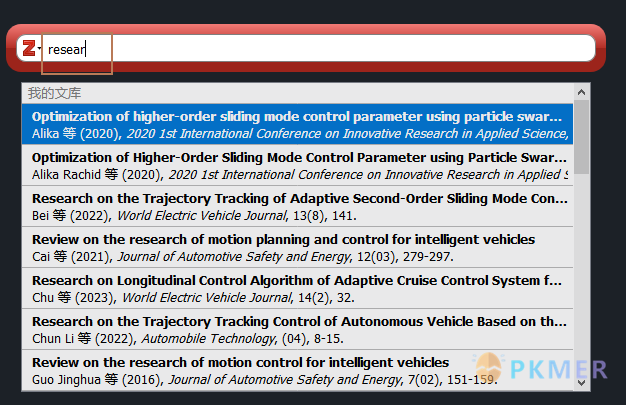
- 第二种方法,点击左侧的
Z,选择经典视图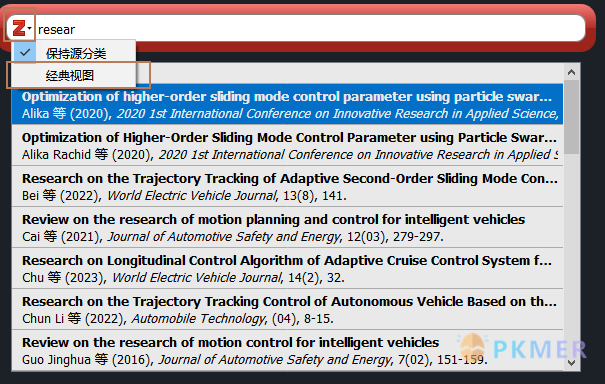
- 找到需要导入的文献,选中文献,点击 OK
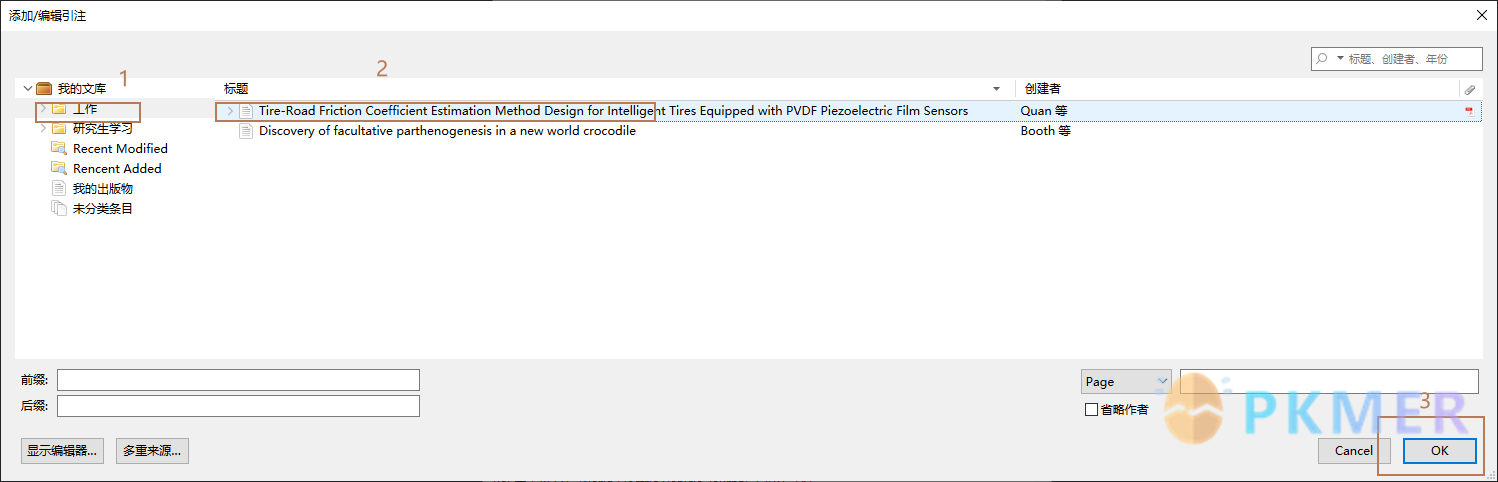
- 回到 OB 界面,会发现多了一条引文。
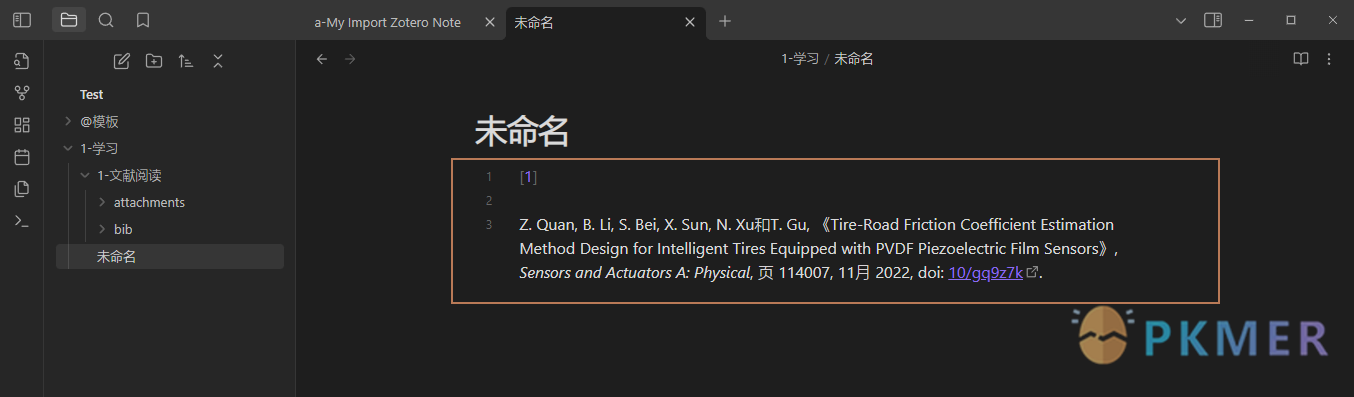
5.2 激动人心的时候到了,导入文献笔记
此功能与上一个功能类似
- 按下
Ctrl+P,打开命令界面; - 输入
a-My Import Zotero Note进行查找命令(这是自己设置的命令名字,按自己喜好自定义即可);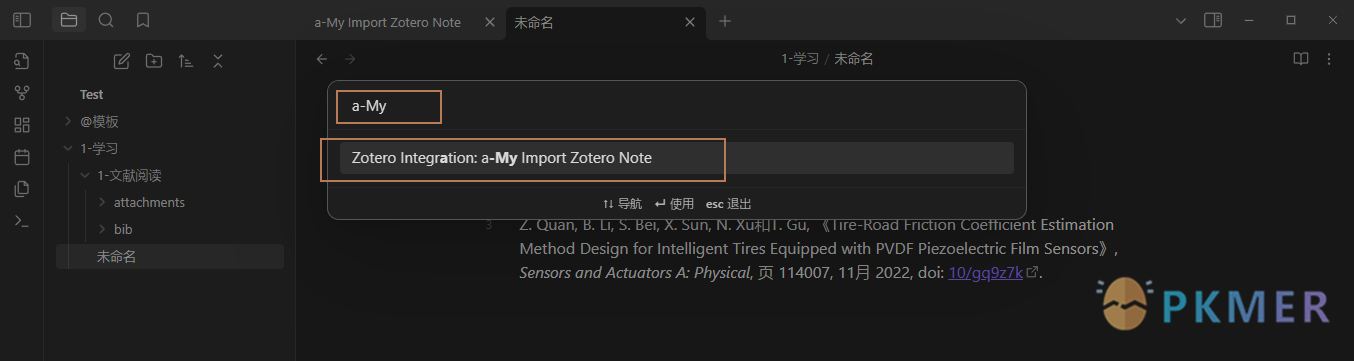
- 按住
Enter回车或者鼠标左键点击,会出现以下界面,告诉它在等待从 zotero 选择哪一个条目: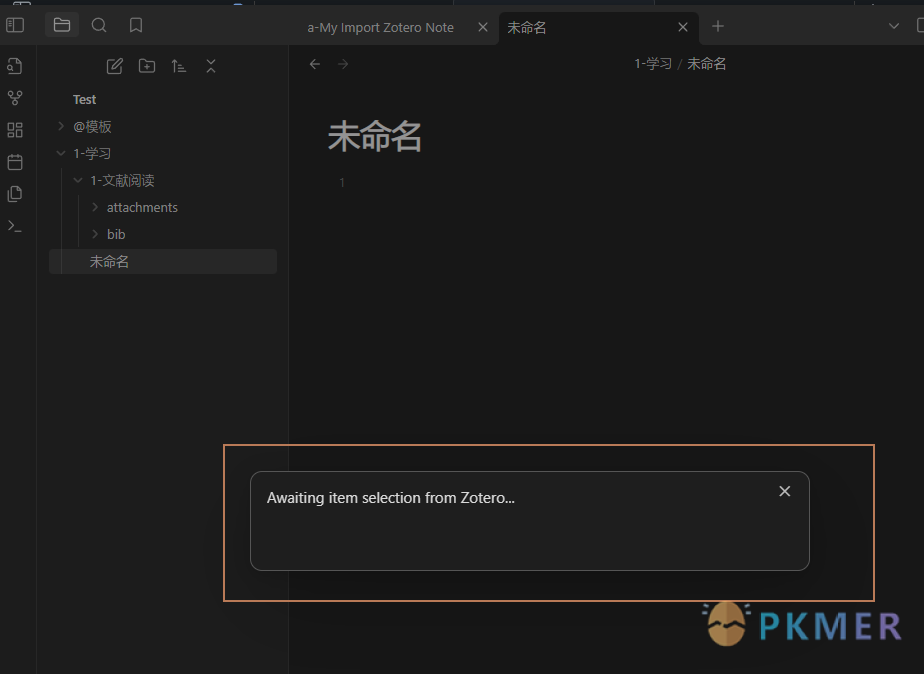
- 此时切换到 zotero 界面,将鼠标放在任务栏的
zotero上面,会发现多出来一个界面,快速格式化界面,切换到快速格式化界面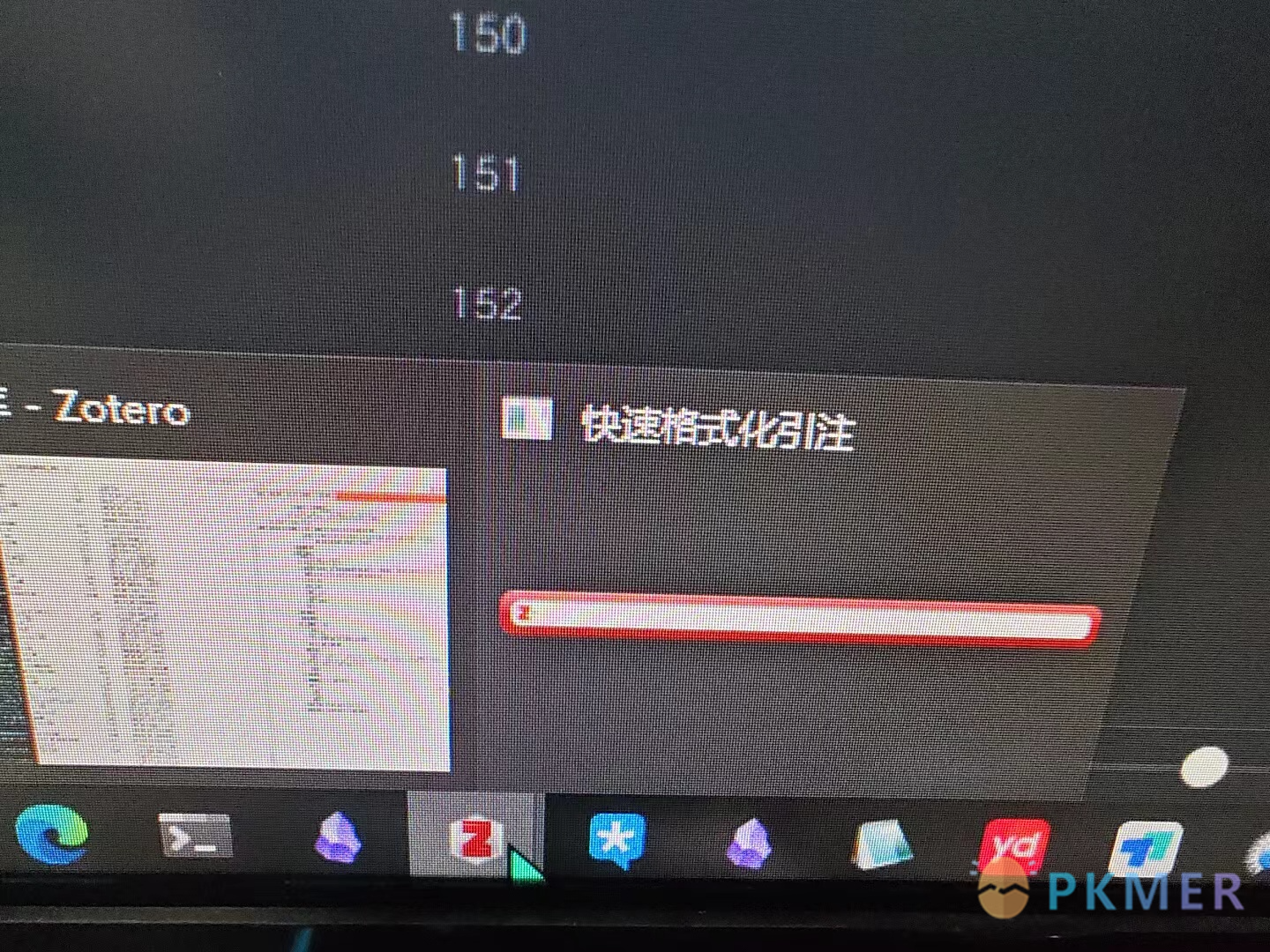
- 输入文献的标题,会进行搜索

- 第二种方法,点击左侧的
Z,选择经典视图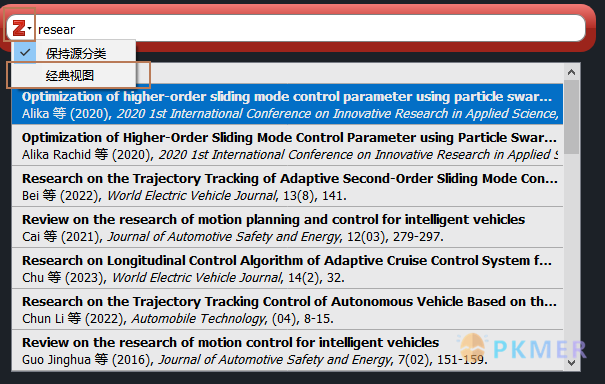
- 找到需要导入的文献,选中文献,点击 OK
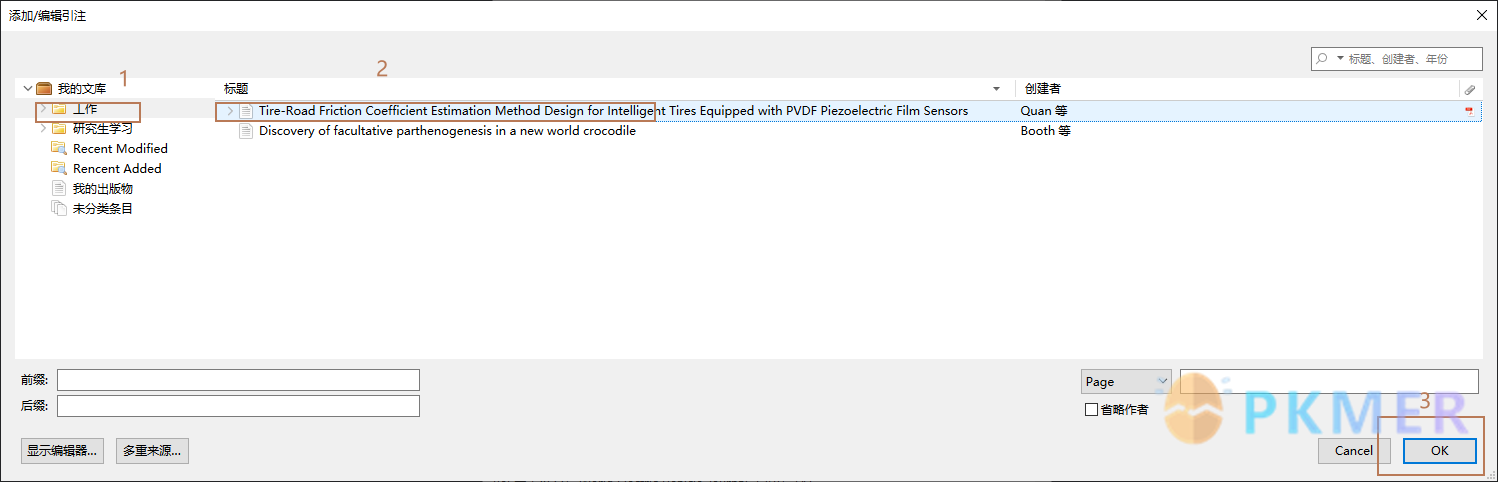
- 此时看到 OB 中打开导入的文献笔记
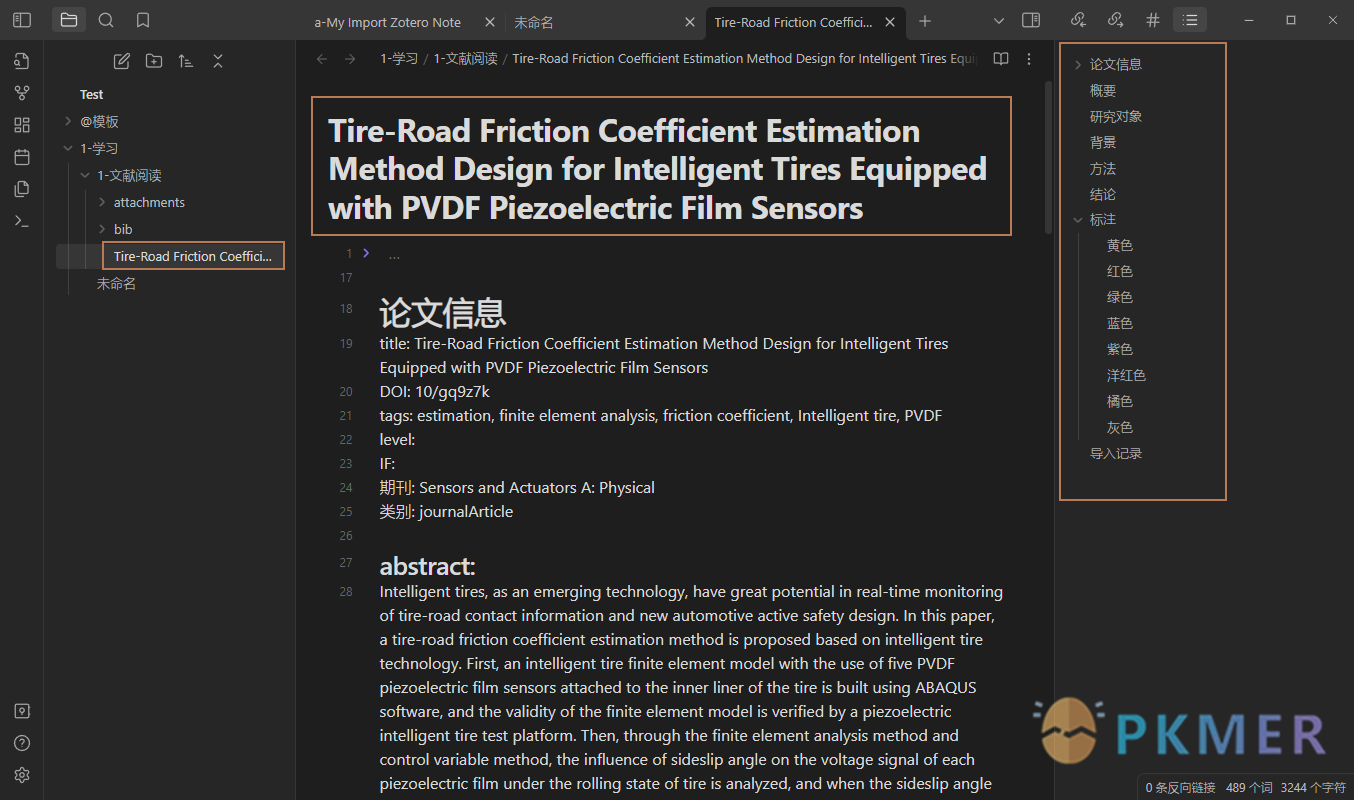
5.3 模板使用
5.3.1 标注
- 黄色、红色、绿色、蓝色、紫色、洋红色、橘色、灰色分好类别,将模板中对应的标题改掉。比如如果黄色标注是普通注释,将模板中的
## 黄色改为普通注释。 
- 如果只使用三种颜色,把模板中关于其他部分的命令删除即可。
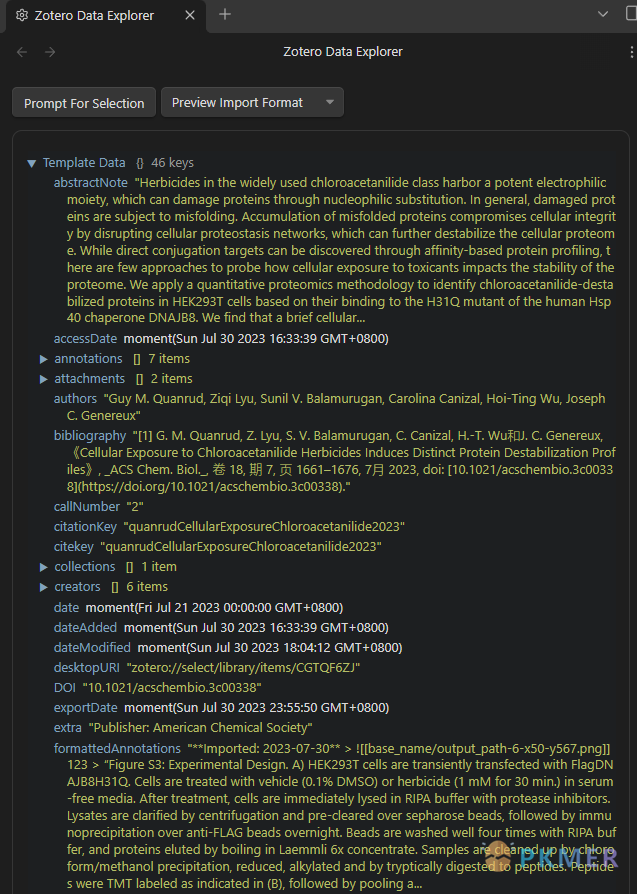
6 参考链接
感谢路子十一 UP 主
7 注意
模板中某些条目信息基于我自己的 zotero 条目信息存放路径,每个人各不相同,应适当调整。
讨论
若阁下有独到的见解或新颖的想法,诚邀您在文章下方留言,与大家共同探讨。
反馈交流
其他渠道
版权声明
版权声明:所有 PKMer 文章如果需要转载,请附上原文出处链接。


