Quickadd 脚本:一键在系统应用中打开图片编辑
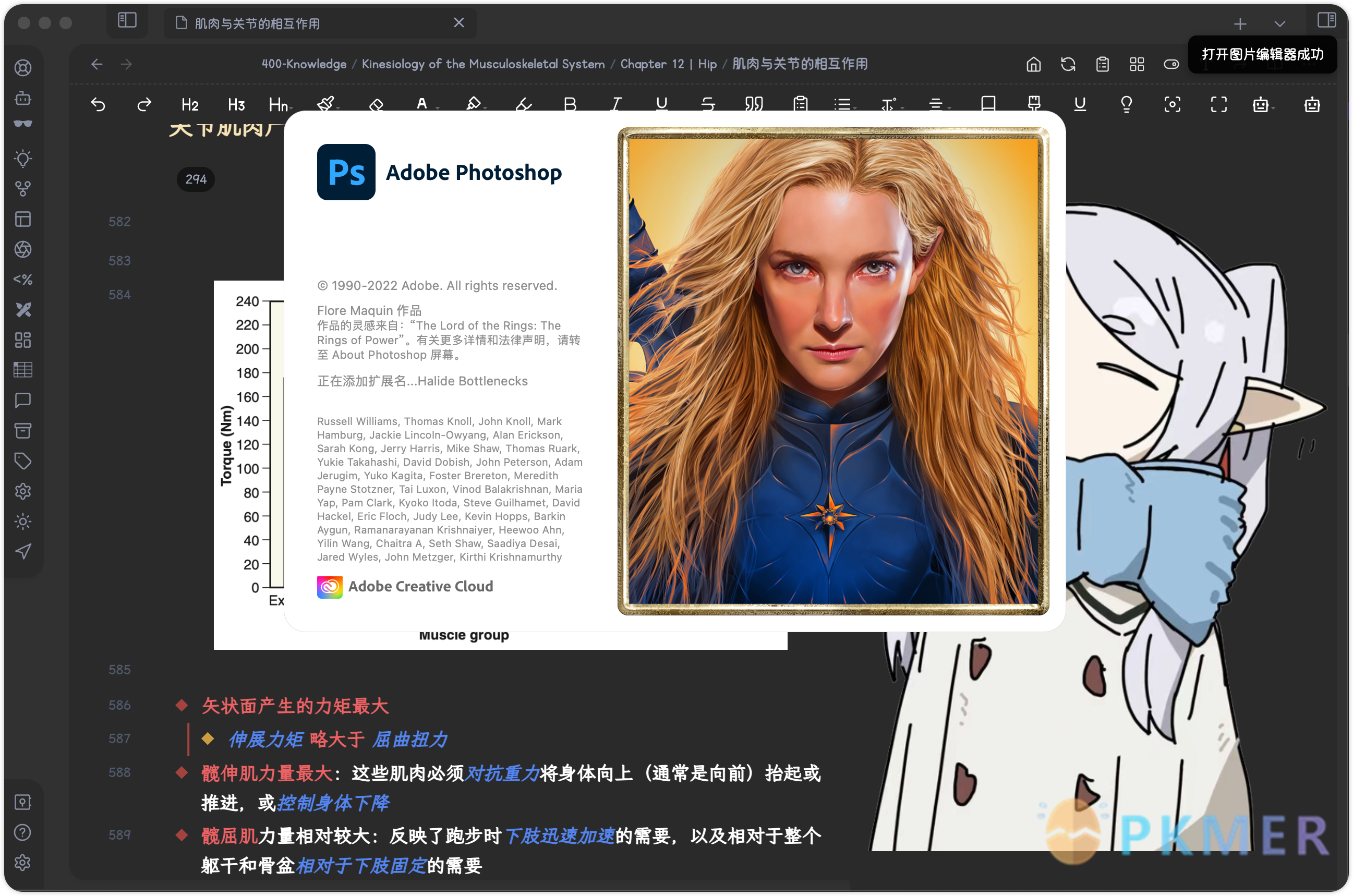
功能需求
我笔记中的很多图片都是通过截图后直接粘贴插入的,因此难免有的图片上有些瑕疵,需要用图片编辑器进行细微的修正。
通常要完成这些操作,我们需要:
- 在 Obsidian 的附近文件夹中找到该图片文件
- 直接在库中搜索文件名找到图片文件
- 在出链面板中根据文件名找到图片文件
- 在系统文件管理器中打开附件文件夹,找到图片文件
- …
- 双击图片(或右键图片选择打开方式才)打开图片
这些操作不仅极为繁复,而且很不优雅,比较浪费时间。
注意
现在更推荐使用 AttachFlow 插件,包含多重非图片操作。
脚本说明
使用下面的脚本,可以直接在系统软件中打开选中的图片:

- 在编辑模式下点击图片,Obsidian 会自动为你选中完整的图片嵌入语句
- 使用带有该脚本的 Quickadd Macro,一键打开图片编辑器
注意
图片在笔记中的嵌入形式必须满足以下条件本脚本才能生效:
1. 链接为标准 markdown 链接,不能使 Wiki 链接
2. 内部链接类型为以下两种之一:
- 基于当前笔记的相对路径
- 基于仓库根目录的绝对路径最新版脚本支持直接选中图片链接(wiki 或标准 markdown 链接),或者直接选中图片文件名后打开图片。
脚本
// openSelectedImage.js by ProudBenzene
const { exec } = require('child_process');
const path = require("path");
// 获取笔记的基本路径
const filePath = app.workspace.getActiveFile().path;
const fileFullPath = app.vault.adapter.getFullPath(filePath)
const basePath = app.vault.adapter.getBasePath()
// 全局变量
let wikiPath1;
let wikiPath2;
let wikiPath3;
let IMPath;
let imagePath;
let imageAbPath;
// 获取选中的文本
const files = app.vault.getFiles(); // 获取库中文件
const selection = getSelection().toString(); // 将 selection 转换为字符串
console.log(selection)
// 分情况讨论(选中的是链接本身还是链接中的文件名)
let selectionEmbed;
if (selection.includes("[[") || selection.includes("]]")) { // 如果选中的是Wiki链接本身
selectionEmbed = matchSelectionEmbed(selection);
} else { // 如果选中的是Wiki链接中的文件名
selectionEmbed = selection;
}
console.log(selectionEmbed)
// 分情况讨论(wiki链接或是标准markdown链接)
if (!selection.includes("(")) {
// Wiki: 获取库所有文件列表
// 解码
const decodedPath = decodeURIComponent(selectionEmbed);
// 尽可能简短的形式
wikiPath1 = basePath + '/' + getFilePath(files, decodedPath); // 匹配Wiki链接
console.log(wikiPath1);
// 基于库的相对路径
wikiPath2 = path.resolve(path.dirname(fileFullPath), decodedPath); // 根据相对路径得到绝对路径
console.log(wikiPath2);
// 基于库的绝对路径
wikiPath3 = basePath + '/' + decodedPath; // 绝对路径
console.log(wikiPath3);
} else {
const regex1 = /\((.*?)\)/;
const matches1 = regex1.exec(selection);
const selectionPath1 = matches1[1]; //去掉嵌入语法后的图片路径
console.log(selectionPath1);
const decodedPath1 = decodeURIComponent(selectionPath1);
console.log(decodedPath1);
IMPath = basePath + '/' + getFilePath(files, decodedPath1); // 匹配Wiki链接basePath + '/' + getFilePath(files, decodedPath); // 匹配Wiki链接
// 根据相对路径得到图片的绝对路径
const regex = /\((.*?)\)/;
const matches = regex.exec(selection);
const selectionPath = matches[1]; //去掉嵌入语法后的图片路径
console.log(selectionPath);
const decodedPath = decodeURIComponent(selectionPath);
console.log(decodedPath);
imagePath = path.resolve(path.dirname(fileFullPath), decodedPath); // 根据相对路径得到绝对路径
// 根据基于仓库的绝对路径得到图片的绝对路径
const Abregex = /\((.*?)\)/;
const Abmatches = Abregex.exec(selection);
const selectionAbPath = Abmatches[1]; //去掉嵌入语法后的图片路径
console.log(selectionAbPath);
const decodedAbPath = decodeURIComponent(selectionAbPath);
console.log(decodedAbPath);
imageAbPath = basePath + "/" + decodedAbPath; // 绝对路径
}
// 获取Wiki路径
function getFilePath(files, link) {
let files2 = files.filter(f => path.basename(f.path).endsWith(link.replace(/\[\[/, "").replace(/\|.*]]/, "").replace(/\]\]/, "")));
let filePath = files2.map((f) => f.path)[0];
console.log(filePath);
return filePath;
}
function matchSelectionEmbed(text) {
const regex = /(\[\[.*\]\])/;
const matches = text.match(regex);
return matches ? matches[1] : "";
}
let QuickAdd;
module.exports = async function openSelectedImage(params) {
QuickAdd = params;
new Notice(`打开图片编辑器成功`, 5000);
};
// 使用默认应用打开文件
//Windows
/*
exec(`start "" "${imagePath}"`, (error, stdout, stderr) => { // 尝试如果将选中图片路径按相对路径处理能否打开图片
if (error || stderr) {
exec(`start "" "${imageAbPath}"`, (error, stdout, stderr) => { //如果不能,尝试将选中图片路径按绝对路径处理
if (error || stderr) {
exec(`start "" "${IMPath}"`, (error, stdout, stderr) => { //如果不能,尝试将选中图片路径按尽可能短的标准链接处理
if (error || stderr) {
exec(`start "" "${wikiPath1}"`, (error, stdout, stderr) => { //如果不能,尝试将选中图片路径按Wiki链接处理
if (error || stderr) {
exec(`start "" "${wikiPath2}"`, (error, stdout, stderr) => { //如果不能,尝试将选中图片路径按Wiki相对链接处理
if (error || stderr) {
exec(`start "" "${wikiPath3}"`, (error, stdout, stderr) => { //如果不能,尝试将选中图片路径按Wiki绝对路径链接处理
if (stderr) {
console.error(`打开文件时出错: ${stderr}`);
return;
}
console.log(`文件已成功打开`);
});
}
console.log(`文件已成功打开`);
});
}
console.log(`文件已成功打开`);
});
}
console.log(`文件已成功打开`);
});
}
console.log(`文件已成功打开`);
});
} else {
console.log(`文件已成功打开`);
}
});
*/
//macOS
exec(`open -a "Adobe Photoshop 2022" "${imagePath}"`, (error, stdout, stderr) => { // 尝试如果将选中图片路径按相对路径处理能否打开图片
if (error || stderr) {
exec(`open -a "Adobe Photoshop 2022" "${imageAbPath}"`, (error, stdout, stderr) => { //如果不能,尝试将选中图片路径按绝对路径处理
if (error || stderr) {
exec(`open -a "Adobe Photoshop 2022" "${IMPath}"`, (error, stdout, stderr) => { //如果不能,尝试将选中图片路径按尽可能短的标准链接处理
if (error || stderr) {
exec(`open -a "Adobe Photoshop 2022" "${wikiPath1}"`, (error, stdout, stderr) => { //如果不能,尝试将选中图片路径按Wiki链接处理
if (error || stderr) {
exec(`open -a "Adobe Photoshop 2022" "${wikiPath2}"`, (error, stdout, stderr) => { //如果不能,尝试将选中图片路径按Wiki相对链接处理
if (error || stderr) {
exec(`open -a "Adobe Photoshop 2022" "${wikiPath3}"`, (error, stdout, stderr) => { //如果不能,尝试将选中图片路径按Wiki绝对路径链接处理
if (stderr) {
console.error(`打开文件时出错: ${stderr}`);
return;
}
console.log(`文件已成功打开`);
});
}
console.log(`文件已成功打开`);
});
}
console.log(`文件已成功打开`);
});
}
console.log(`文件已成功打开`);
});
}
console.log(`文件已成功打开`);
});
} else {
console.log(`文件已成功打开`);
}
});
注意
- 根据自己的操作系统,选择注释掉另一个系统的「打开」代码
- 脚本中 Windows 版是打开 Windows 默认图片编辑器,macOS 中的预览 app 不够强,所以我设置的是打开 PS,可以自行修改具体使用哪个第三方应用打开图片
讨论
若阁下有独到的见解或新颖的想法,诚邀您在文章下方留言,与大家共同探讨。
反馈交流
其他渠道
版权声明
版权声明:所有 PKMer 文章如果需要转载,请附上原文出处链接。



